No Warranty
Scammer hater
I purchased and installed Dragon NaturallySpeaking version 11.0 on my Windows 7 64 bit computer last week with no trouble at all. After the installation was complete Dragon NaturallySpeaking informed me there was an update for free to version 11.5. I clicked update and I allowed it to install. Once the update was complete Dragon NaturallySpeaking 11.5 would not run it kept giving me this error:
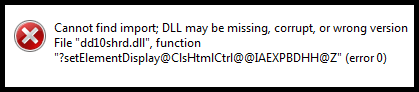
So I decided to uninstall Dragon, and reinstall it, but once I reinstall it got the same error.
This was extremely frustrating, so I uninstalled it and reinstalled Dragon NaturallySpeaking version 11 and ran that for a short period of time until I decided to try to see if I could figure out what the problem was.
So after reading the error again, I figure out what the problem might be
Pay special attention to the words "wrong version File", this was my first clue of how to solve this problem.
The solution:
So here's what I did, I had an old windows XP machine sitting around my home, I installed Dragon NaturallySpeaking 11 on it, and when asked upgrade Dragon NaturallySpeaking version 11.5 I went ahead and did that. And what you know no problem it took the update and everything was running fine.
So I compared the installation files on my Windows 7 64-bit machine with the installation files on my Windows XP machine, and what I found was the "natspeak.exe" was still version 11 on my Windows 7 64-bit, but not on my Windows XP machine. Every other file was the same/right version.
So I copied the file "natspeak.exe" over to my USB thumb drive, and replaced the "natspeak.exe" file on my windows 7 64-bit machine with the version 11.5.
Located here:
C:\Program Files (x86)\Nuance\NaturallySpeaking11\Program
I then loaded up Dragon NaturallySpeaking and what you know no errors. Dragon loaded perfectly and I now have a Windows 7 64-bit running Dragon NaturallySpeaking version 11.5 with no errors.
If you want a copy of the "natspeak.exe" file version 11.5 you will have to do what I did.
or get the file here:
natspeak.exe
I spent weeks searching for a solution to this, it sure frustrated the hell out of me. There is no help or explanation on the Dragon NaturallySpeaking website on a solution to this problem and nowhere else that I found on the Internet that has a solution to this problem this is the one that worked for me. I hope it works for you!
Anyhow that's my solution I hope this helps somebody out there!
I would love you hear if it worked for you, please post!
Enjoy
“Cannot find import; DLL may be missing, corrupt, or wrong version File “dll10shrd.dll”, function “setElementDisplay@ClsHtmlCtrl@@IAEXPBDHH@Z” (error 0)”
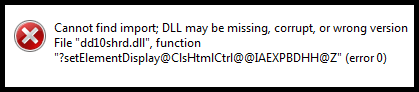
So I decided to uninstall Dragon, and reinstall it, but once I reinstall it got the same error.
“Cannot find import; DLL may be missing, corrupt, or wrong version File “dll10shrd.dll”, function “setElementDisplay@ClsHtmlCtrl@@IAEXPBDHH@Z” (error 0)”
This was extremely frustrating, so I uninstalled it and reinstalled Dragon NaturallySpeaking version 11 and ran that for a short period of time until I decided to try to see if I could figure out what the problem was.
So after reading the error again, I figure out what the problem might be
“Cannot find import; DLL may be missing, corrupt, or wrong version File “dll10shrd.dll”, function “setElementDisplay@ClsHtmlCtrl@@IAEXPBDHH@Z” (error 0)”
Pay special attention to the words "wrong version File", this was my first clue of how to solve this problem.
The solution:
So here's what I did, I had an old windows XP machine sitting around my home, I installed Dragon NaturallySpeaking 11 on it, and when asked upgrade Dragon NaturallySpeaking version 11.5 I went ahead and did that. And what you know no problem it took the update and everything was running fine.
So I compared the installation files on my Windows 7 64-bit machine with the installation files on my Windows XP machine, and what I found was the "natspeak.exe" was still version 11 on my Windows 7 64-bit, but not on my Windows XP machine. Every other file was the same/right version.
So I copied the file "natspeak.exe" over to my USB thumb drive, and replaced the "natspeak.exe" file on my windows 7 64-bit machine with the version 11.5.
Located here:
C:\Program Files (x86)\Nuance\NaturallySpeaking11\Program
I then loaded up Dragon NaturallySpeaking and what you know no errors. Dragon loaded perfectly and I now have a Windows 7 64-bit running Dragon NaturallySpeaking version 11.5 with no errors.
If you want a copy of the "natspeak.exe" file version 11.5 you will have to do what I did.
or get the file here:
natspeak.exe
I spent weeks searching for a solution to this, it sure frustrated the hell out of me. There is no help or explanation on the Dragon NaturallySpeaking website on a solution to this problem and nowhere else that I found on the Internet that has a solution to this problem this is the one that worked for me. I hope it works for you!
Anyhow that's my solution I hope this helps somebody out there!
I would love you hear if it worked for you, please post!
Enjoy

